Настройка модуля ЮKassa для сайта на osCommerce
Чтобы настроить приём платежей, сначала нужно подключиться к ЮKassa и получить параметры ShopID и Секретный ключ.
- ShopID появится в личном кабинете ЮKassa сразу после подключения
- Секретный ключ нужно самостоятельно выпустить и активировать в личном кабинете ЮKassa
Как только у вас появятся оба параметра, можно переходить к настройке модуля.
Настройка модуля
- Распакуйте архив с модулем и скопируйте содержимое в корневую папку сайта на вашем сервере.
- В панели управления сайтом (слева) выберите Модули → Оплата → Установить модуль.
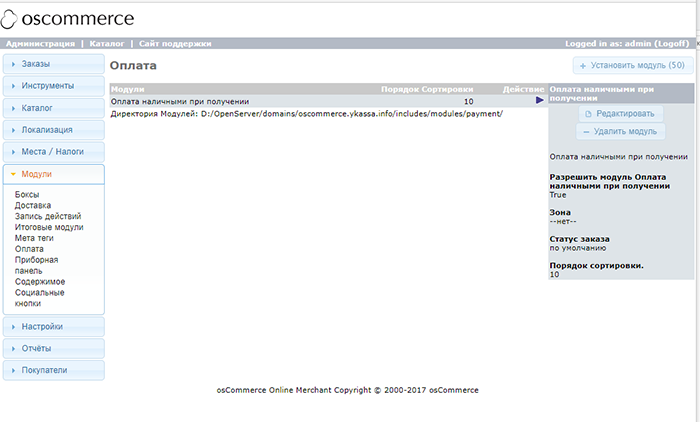
- Выберите из списка ЮMoney и снова нажмите Установить модуль.
- Модуль установлен. Теперь нажмите Редактировать в правой части экрана.
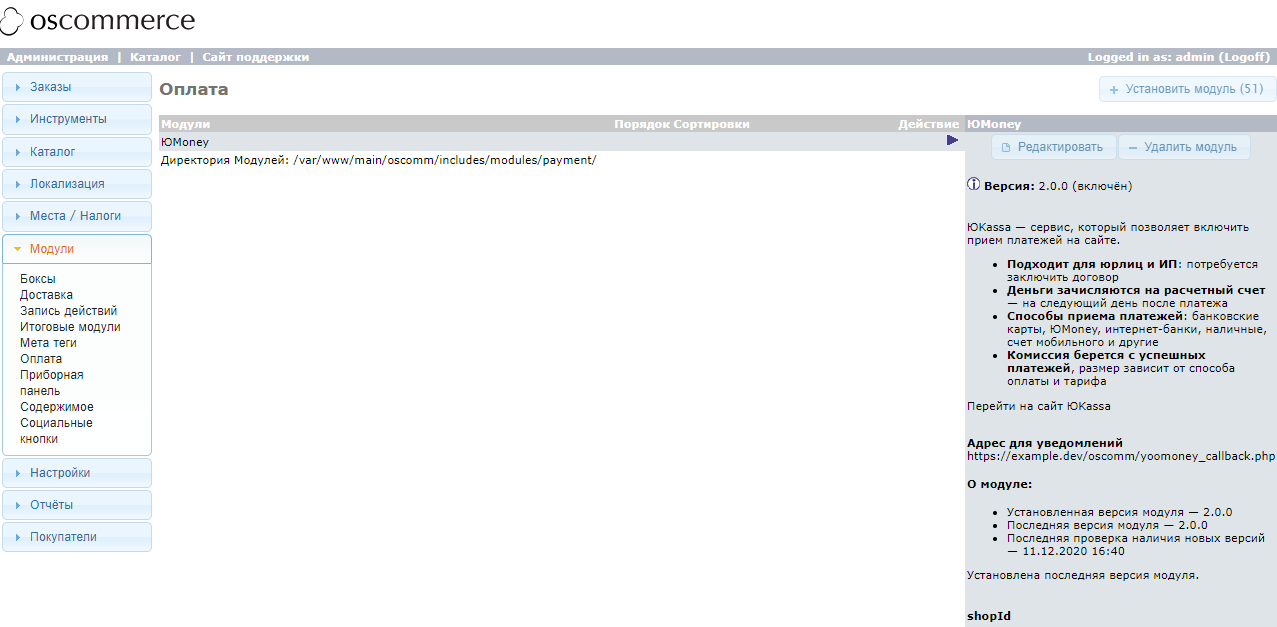
- В появившемся меню введите ShopID и Секретный ключ.
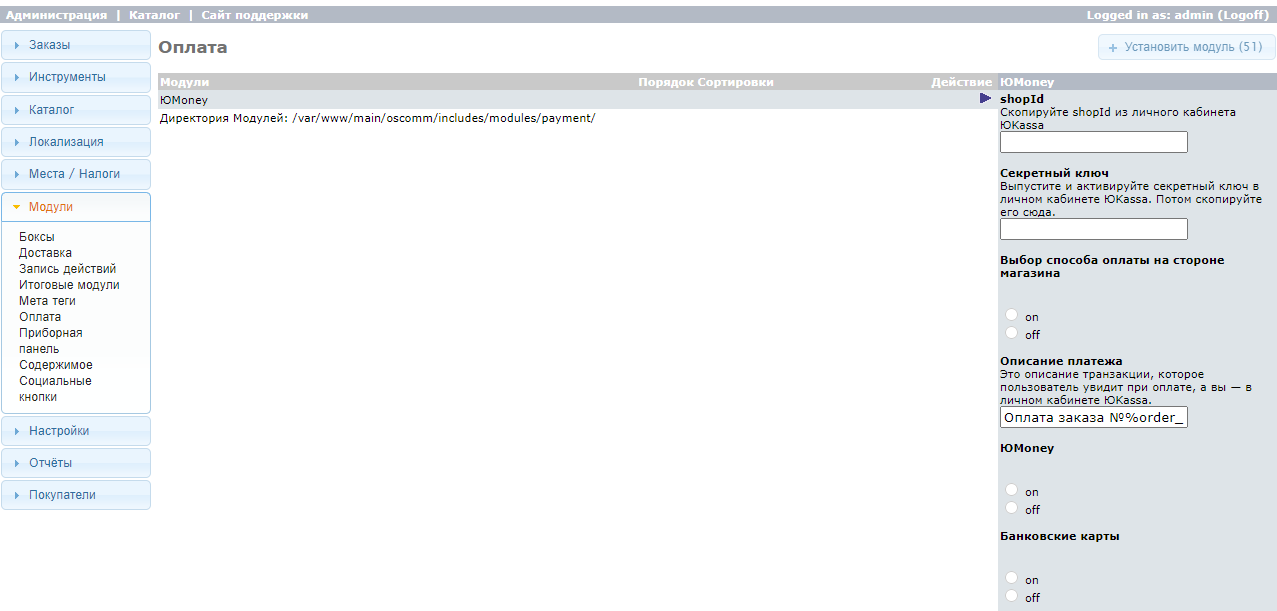
- Если вы уже настраивали отправку чеков в налоговую через партнёров ЮKassa (по 54-ФЗ), включите отправку данных для чека. Укажите, какую ставку НДС ставить в чеке: ставки, которые уже есть в вашем магазине, нужно сопоставить со ставками в ЮKassa. Больше про отправку чеков по 54-ФЗ
- Нажмите Сохранить и проверяйте приём платежей.