Настройка модуля ЮKassa для сайта на MODX
Как установить модуль
- В панели управления сайтом нажмите Приложения → Установщик. Откроется страница со списком пакетов.
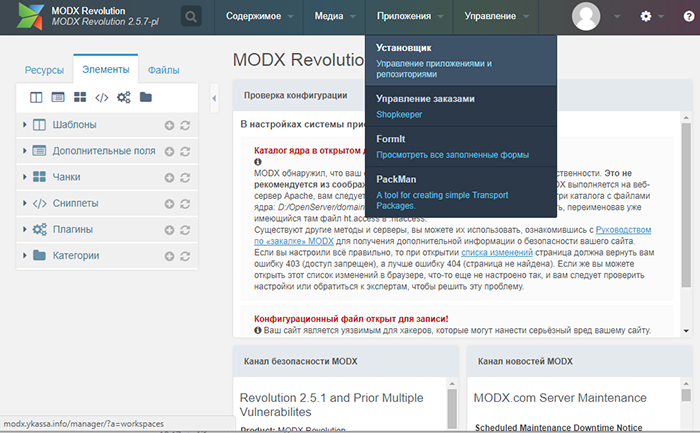
- Нажмите Загрузить дополнения → Загрузить пакет.
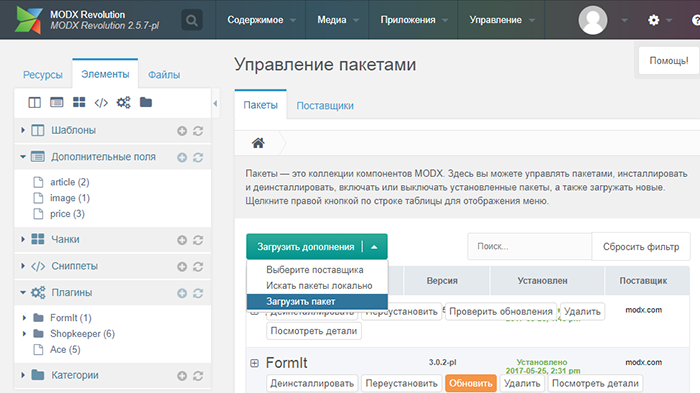
- Загрузите архив с модулем: нажмите Выбрать пакет → Загрузить.
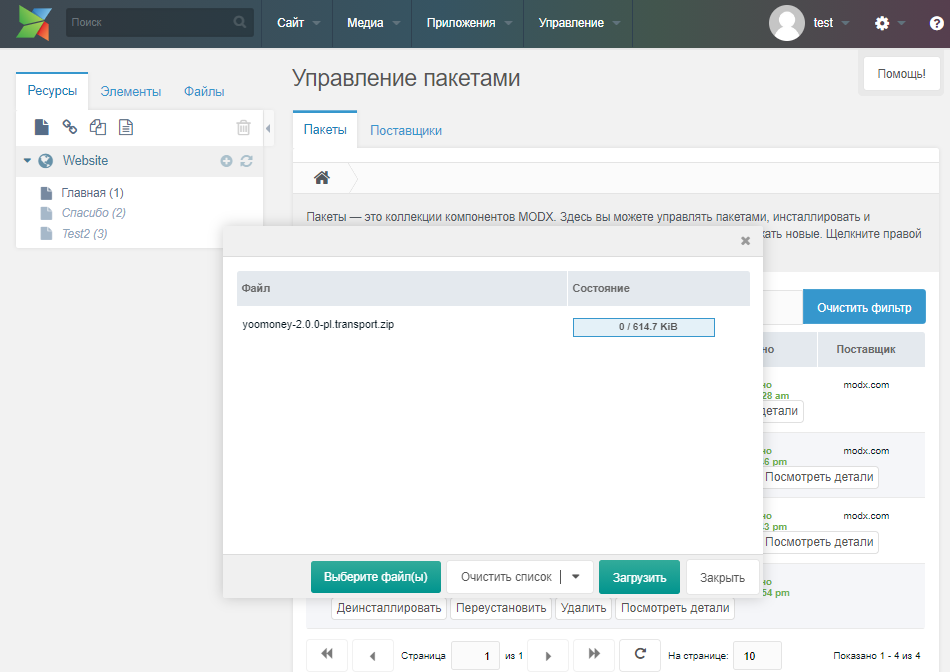
- Когда архив загрузится, закройте окно загрузки. На странице со списком пакетов найдите YooMoney и нажмите Установить → Опции установки → Установить пакет.

- Откройте чанк формы оплаты и в списке способов оплаты укажите
[[!YooMoney?&action=showMethods]]. Это выглядит так:<select name="payment" style="width:200px;"> <option value="При получении" [[!+fi.payment:FormItIsSelected=`При получении`]]>При получении</option> [[!YooMoney? &action=`showMethods` ]] </select> - Откройте чанк страницы оформления заказа и в список хуков FormIt добавьте YooMoneyHook, Это выглядит так:
[[!FormIt? &hooks=`spam,shk_fihook,YooMoneyHook,email,FormItAutoResponder,redirect` &submitVar=`order` &emailTpl=`shopOrderReport` &fiarTpl=`shopOrderReport` &emailSubject=`В интернет-магазине «[[++site_name]]» сделан новый заказ` &fiarSubject=`Вы сделали заказ в интернет-магазине "[[++site_name]]"` &emailTo=`[[++emailsender]]` &redirectTo=`25` &validate=`address:required,fullname:required,email:email:required,phone:required` &errTpl=`<br /><span class="error«>[[+error]]</span>` ]] - Создайте страницу успешного платежа и страницу ошибки платежа.
После этого можно настраивать приём платежей через ЮKassa.
Как включить приём платежей через ЮKassa
Чтобы настроить приём платежей, сначала нужно подключиться к ЮKassa и получить ShopID и Секретный ключ.
- ShopID появится в личном кабинете ЮKassa, когда вы подключитесь к сервису
- Cекретный ключ нужно самостоятельно выпустить и активировать в личном кабинете ЮKassa
Настройка модуля
- Откройте панель управления сайтом и в меню слева выберите Элементы → Сниппеты → YooMoney.
- Выберите вкладку Параметры и нажмите Параметры по умолчанию заблокированы — эта кнопка разблокирует настройки модуля, и вы сможете их редактировать.
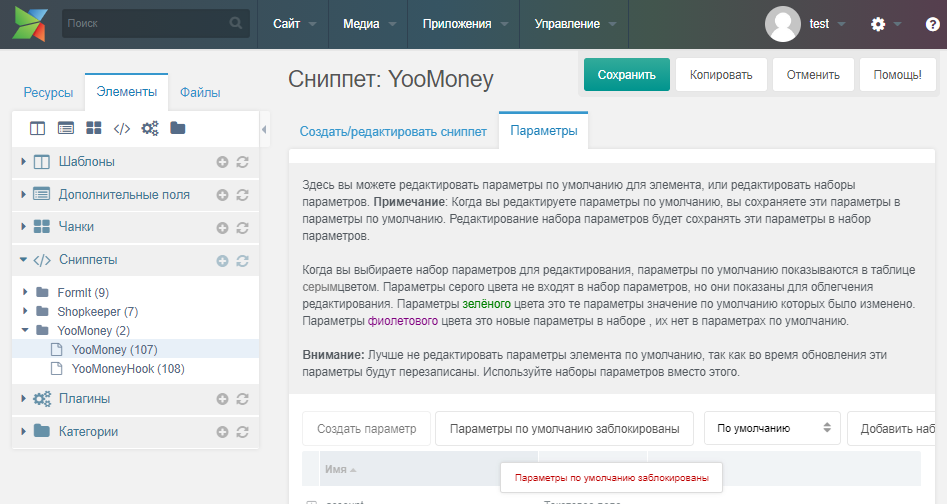
- Заполните настройки модуля как в таблице ниже.Чтобы отредактировать любое поле, кликните два раза по значению в самом правом столбике.
account Не меняйте debug_log Выберите Да, если нужно записывать отладочную информацию description_template Укажите описание для платежа — оно отобразится в личном кабинете fail_page_id Укажите ID страницы, которую нужно показывать пользователю, если его платёж завершился ошибкой password Укажите в поле параметр Секретный ключ — его нужно выпустить и активировать в личном кабинете ЮKassa shopid Укажите в поле параметр ShopID — его можно скопировать в личном кабинете ЮKassa success_page_id Укажите ID страницы, которую нужно показывать пользователю, если его платёж прошёл успешно tax_idЕсли вы фискализируете платежи с помощью решения ЮKassa, справа выберите свою налоговую ставку.Если вы фискализируете платежи без участия ЮKassa, оставьте поле без изменений. Подробнее о решении ЮKassa для 54-ФЗyookassa_order_status Выберите статус для заказа после получения оплаты yookassa_payment_mode Выберите признак способа расчёта yookassa_payment_subject Выберите признак предмета расчёта yookassa_send_check Поставьте Да, если проводите фискализацию с помощью решения ЮKassa. Подробнее о решении ЮKassa для 54-ФЗ yookassa_send_second_receipt Выберите Да, если нужно отправлять второй чек yookassa_send_second_receipt_status Выберите статус заказа для отправки второго чека yookassa_shipping_payment_mode Выберите признак способа расчёта для доставки yookassa_shipping_payment_subject Выберите признак предмета расчёта для доставки - Сохраните настройки. Готово, можно проверять приём платежей.