ЮKassa для 1C-Битрикс
Инструкция по настройке приема платежей
Настройка приема платежей
Чтобы использовать модуль, нужно подключить магазин к ЮKassa и получить параметры
shopId и Секретный ключ.- shopId появится в личном кабинете ЮKassa сам, когда вы подключитесь к сервису,
- секретный ключ нужно самостоятельно выпустить и активировать в личном кабинете ЮKassa.
Если у вас три параметра (shopId, scid, shopPassword), ваша ЮKassa подключена по старой схеме, которую разработчики скоро перестанут поддерживать. Вы можете попросить менеджера перевести вас на новую схему уже сейчас. Или подождать, пока ЮKassa всех «перевезёт».
- В панели управления сайтом выберите Магазин — Настройки — Платежные системы.
- Нажмите Добавить платёжную систему.
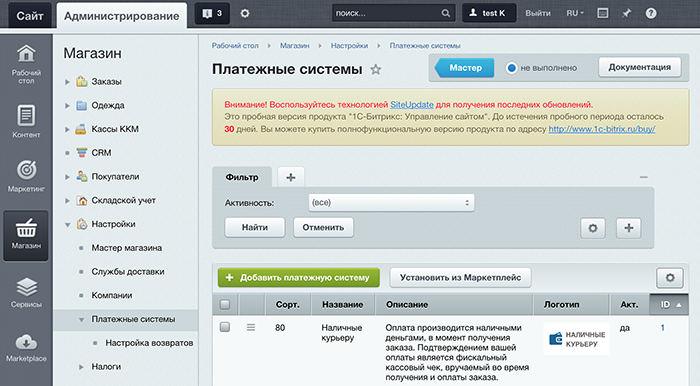
- Заполните настройки платежной системы по советам из нашей таблички.
Обработчик Из списка выберите ЮKassa (yookassa) Тип платёжной системыПоставьте Умный платёж, если хотите, чтобы оплата проходила на стороне ЮKassa.Или выберите любой платежный метод из списка — тогда пользователи будут выбирать способ оплаты в вашем магазине (как в примере ниже). В этом случае нужно будет добавить столько платёжных систем, сколько способов оплаты вы подключили — то есть, придется повторить всю инструкцию несколько раз.Активность Поставьте галочку НазваниеЕсли выбрали Умный платёж, напишите в этой строке «ЮKassa (карты, электронные деньги, интернет-банки, наличные идругие способы оплаты)»В остальных случаях скопируйте то, что выбрали в пункте «Тип платежной системы». Например, если выбрали Банковская карта,здесь тоже напишите Банковская картаОстальные поля Оставьте как есть Заполните блок «Параметры платёжной системы»:- Обработчик — ЮKassa (yookassa)
- Тип платёжной системы — Умный платёж
- Заголовок — ЮKassa
- Название — ЮKassa
Ниже заполните блок По умолчанию для всех типов плательщиков. Тоже по советам из таблички:Автоматически оплачивать заказ при получении успешного статуса оплаты Поставьте галочку, если хотите, чтобы после оплаты статус заказа автоматически менялся на Оплачен shopId Скопируйте из личного кабинета ЮKassa параметр shopIdСекретный ключ Укажите параметр Секретное слово. Предварительно его нужно выпустить и активировать в Личном кабинете ЮKassa Тестовые
shopId,scidиshopPasswordотличаются от реальных. Если вы тестировали платежи, не забудьте потом заменить параметры на «боевые».Заполните блок «Параметры платёжной системы»:- Обработчик — ЮKassa (yookassa)
- Тип платёжной системы — Умный платёж
- Заголовок — ЮKassa
- Название — ЮKassa
- Нажмите Сохранить. Настройка завершена.