Подписание договора цифровой подписью
Подписать договор для приёма платежей через ЮKassa можно квалифицированной электронной подписью (КЭП) — тогда не придётся его распечатывать и подписывать вручную. Договор, подписанный КЭП, равносилен бумажному с собственноручной подписью.
Можно сделать это с помощью сервиса Диадок — его ЮKassa использует для ведения электронного документооборота (ЭДО).
Если вы уже работаете с другим аналогичным сервисом-оператором ЭДО, можете подписать договор в нём через роуминг. Как это сделать — смотрите в конце инструкции
Как подписать договор через Диадок
Войдите в сервис
Для входа в Диадок и дальнейшей работы вам понадобится сертификат электронной подписи (на флешке или установленный на компьютере). Подойдет тот, которым вы подписываете отчетность для ФНС. Если у вас нет электронной подписи, вы можете приобрести ее у любого удостоверяющего центра.
Перейдите на сайт сервиса Диадок и нажмите Войти (в верхнем правом углу).
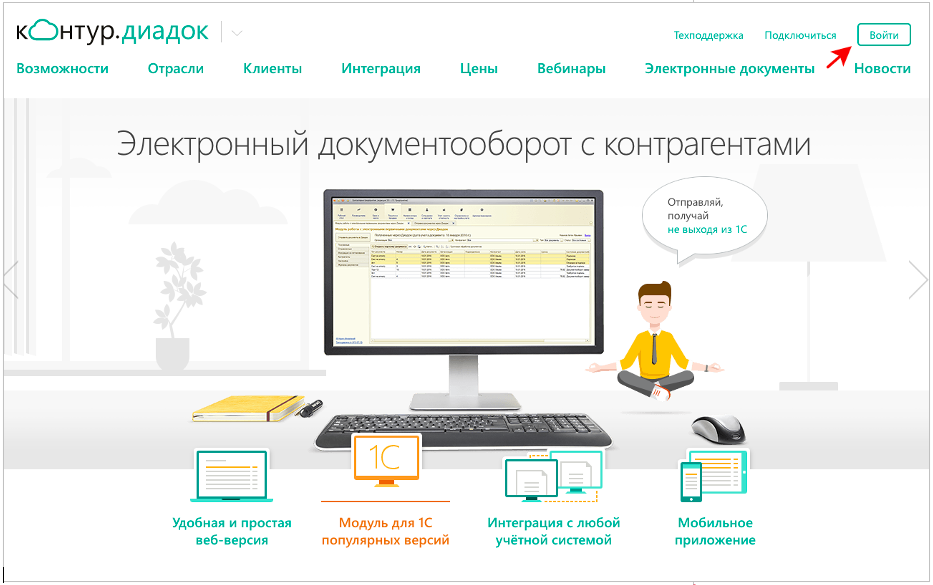
Появится окно — в нём выберите вкладку По сертификату и следуйте подсказкам на экране, чтобы войти в сервис.
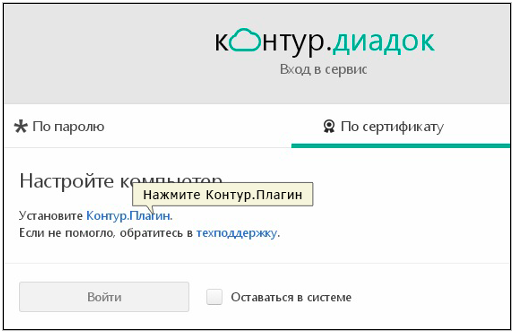
Найдите в сервисе нашу компанию
Когда войдёте в сервис, перейдите в раздел Контрагенты, чтобы найти нашу компанию.
Там нажмите Поиск и приглашения и в строке поиска наберите НКО «ЮМани» (или наш ИНН — 7750005725).
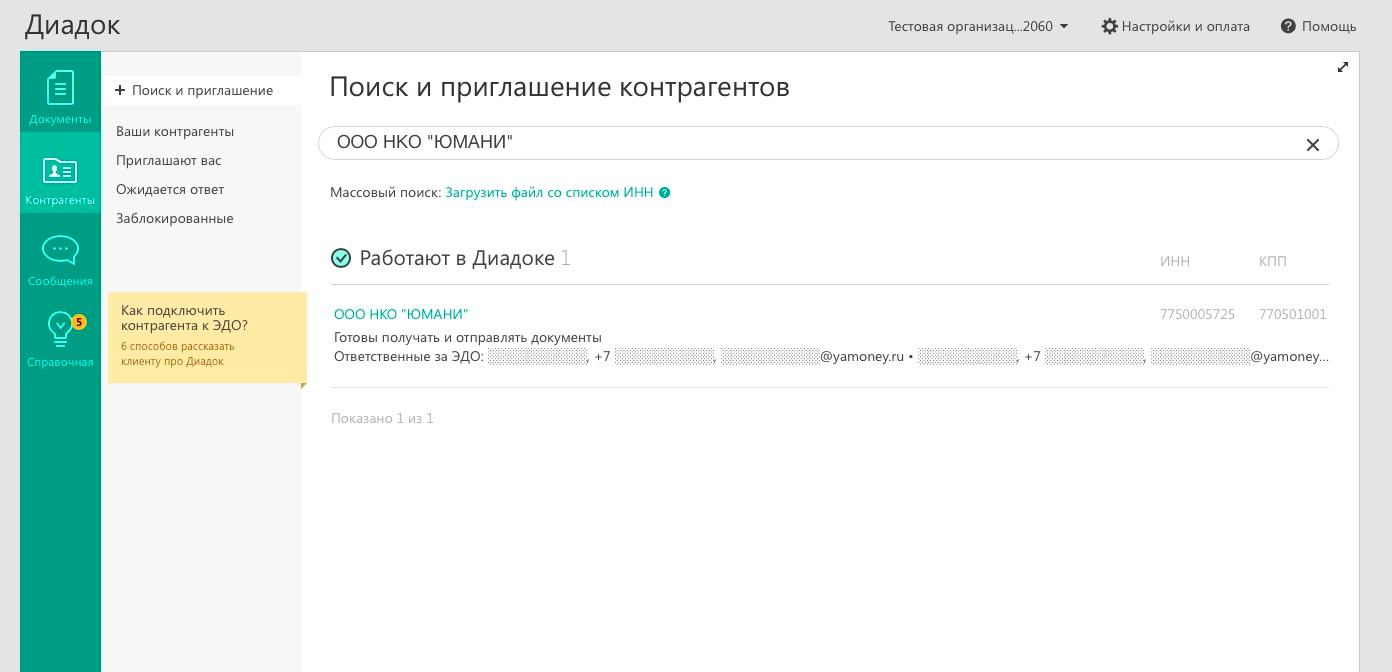
Когда наша компания появится в результатах поиска, нажмите кнопку Отправить приглашение. Мы увидим ваше приглашение и примем его, чтобы вы смогли отправить нам подписанный договор.
Подпишите договор
Когда мы примем ваше приглашение, можно приступать к подписанию договора.
Важно Для подписания договора у вас должен быть оплачен пакет для отправки исходящих документов в Диадоке. Оплатить его можно в разделе Настройки и оплата.
- Скачайте ваш договор в личном кабинете ЮKassa.
- В Диадоке перейдите в раздел Документы, выберите +Новый документ.
- Откроется окно — в нём загрузите файл с договором и заполните поля:
- Получатель: введите название нашей организации НКО ЮMoney (или ИНН 7750005725).
- Тип документа: выберите Договор.
- № документа: введите номер договора и дату подписи (тот день, когда подписываете договор через Диадок).
Важно Не забудьте выбрать Договор в поле Тип документа, а также указать № документа — его лучше скопируйте прямо из договора, чтобы избежать ошибки.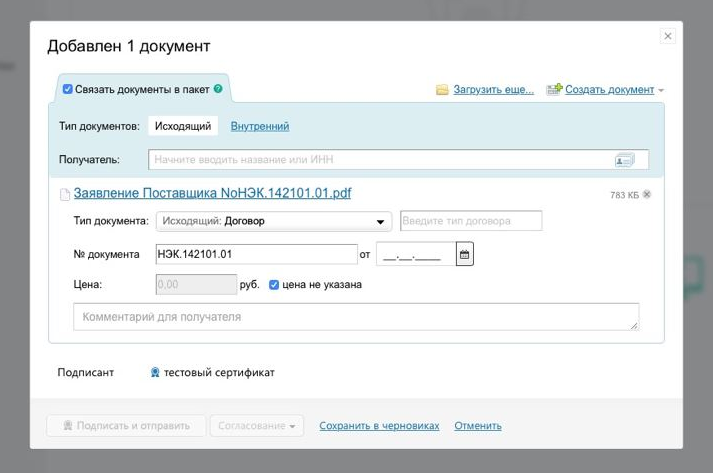
- Если вы подписываете договор своей КЭП, нажмите Подписать и отправить.Если владельцем КЭП является другой сотрудник вашей организации, нажмите Согласование — На подпись, а затем выберите сотрудника, у которого есть право подписи документов с использованием КЭП.
- Готово — договор подписан и отправлен нам. Когда мы подпишем договор, напишем вам на почту, с которой вы регистрировались в личном кабинете.
Как подписать договор через роуминг
Чтобы подписать договор с помощью другого оператора ЭДО, нужно настроить роуминг.
Для этого напишите нам на почту e-workflow@yoomoney.ru письмо с темой Настройка роуминга в ЭДО. В письме укажите: — название вашей организации, — ИНН и КПП вашей организации, — название вашего оператора ЭДО.
Наши специалисты настроят роуминг и напишут вам ответное письмо с дальнейшими инструкциями.