Инструкция для ридеров С14 и С15
Это инструкция для ридеров С14 и С15, которые продавала ЮKassa до июня 2018 года. Они позволяют принимать к оплате карты с магнитной полосой и чипом. Бесконтактные платежи (Paypass и другие) не поддерживаются.
Если нужен ридер с поддержкой бесконтактных платежей
С июня 2018 года ЮKassa продаёт новые ридеры P17, которые принимают к оплате бесконтактные карты (PayPass и другие). Вы можете заказать их через менеджера ЮKassa
Как провести платёж
Сначала подготовьте терминал: плотно вставьте ридер в разъём для наушников и проверьте интернет (подойдут 3G, 4G и Wi-Fi). Затем:
- В приложении нажмите Платёж, укажите сумму и назначение — например, название товара или услуги.

- Если карта с чипом, вставьте её в ридер чипом вниз. Если карта с магнитной полосой, медленно и без рывков прокатите её через ридер.Обратите внимание: на считывание карты ридеру нужно до пяти секунд.
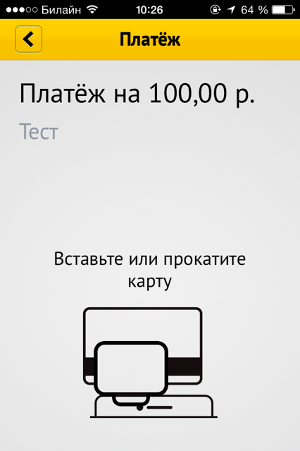
- Попросите клиента расписаться на экране.
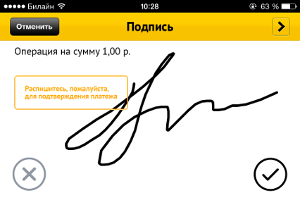
- Чтобы отправить чек, укажите почту или телефон клиента.
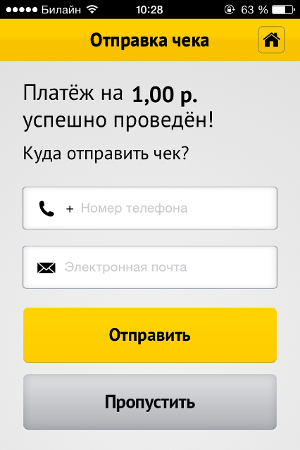
Все платежи, которые приняты через мобильный терминал, сохраняются в разделе История в приложении.
Проблемы и решения
Ридер почему-то не работает | Сначала проверьте несколько вещей:
Затем попробуйте заново подключить ридер, перезапустить или переустановить приложение, перезагрузить телефон. Если ничего не сработает, обратитесь в службу поддержки: телефон — в наклейке на ридере. Потребуются характеристики вашего смартфона. |
В процессе платежа что-то пошло не так — например, отключился интернет | В приложении откройте раздел История. Если запись о последнем платеже сохранилась, откройте её и попросите клиента расписаться. Всё нужно сделать за 5 минут, иначе платёж отменится. Если в истории нет записи, деньги не списались: начните платёж заново. |
| Не считывается карта |
|
В приложении появляется одно из сообщений:
| Проблемы с картой клиента: предложите ему заплатить другим способом. Обратите внимание: если за 24 часа наберётся 15 неуспешных платежей, ридер будет заблокирован до конца дня. |
В приложении появляется сообщение Превышен лимит | Предложите клиенту заплатить другим способом. Лимиты одного терминала:
|
В приложении появляется одно из сообщений:
| Начните платёж заново. Если ошибка повторяется, предложите клиенту заплатить другим способом, а после — обратитесь в службу поддержки: 8 800 350-46-56. Потребуется ваш shopId. |
В приложении появляется сообщение Приём платежей на данном терминале закрыт | Обратитесь в службу поддержки ЮKassa: 8 800 350-46-56. Потребуется ваш shopId. |