Выплата зарплаты сотрудникам
Из личного кабинета ЮKassa можно выплачивать зарплаты на банковские карты ваших сотрудников.
Для этого нужно:
- Получить у ваших сотрудников данные для выплаты.
- Внести их в общий список для выплаты (по нашему шаблону).
- Сделать выплату по этому списку.
Как получить данные для выплаты
Для выплаты на банковскую карту сотрудника вам понадобится синоним номера карты и идентификатор пользователя.
Синоним номера карты — это зашифрованный номер карты вашего сотрудника. Мы храним данные банковской карты в системе ЮMoney, а вам передаём их в зашифрованном виде. Благодаря этому вам не нужно хранить их у себя и соблюдать нормы стандарта по хранению карточных данных PCI DSS.
Идентификатор пользователя — это идентификатор, под которым в системе ЮMoney сохраняются персональные данные вашего сотрудника. Благодаря этому вам не нужно хранить их у себя и выполнять нормы 152-ФЗ.
Получить эти данные можно двумя способами.
От сотрудника
Сотрудник может самостоятельно заполнить нашу готовую форму получения персональных данных и получить эти данные для выплаты.
- Вы отправляете вашему сотруднику эту ссылку на форму (проверьте, что ссылка скопировалась целиком).
- Он заполняет форму и получает файл Excel с синонимом номера карты и идентификатором.
- Передаёт этот файл вам.
Автоматически
Можно получать данные сотрудника автоматически сразу после того, как он заполнит форму. Для этого вам нужно реализовать сбор персональных данных на вашей стороне — создать у себя специальную страницу для сбора данных.
- Вы реализуете сбор данных сотрудника на вашей стороне.
- Отправляете вашему сотруднику ссылку на форму сбора персональных данных.
- Он заполняет форму.
- Вам приходят его синоним карты и идентификатор.
Как внести данные в список для выплаты
Скачайте в личном кабинете готовый шаблон списка и добавьте в него ваших сотрудников и их данные (которые получили на прошлом шаге).
- Перейдите в Операции — Выплаты клиентам и нажмите Сделать выплату.

- Скачайте шаблон в формате Excel.
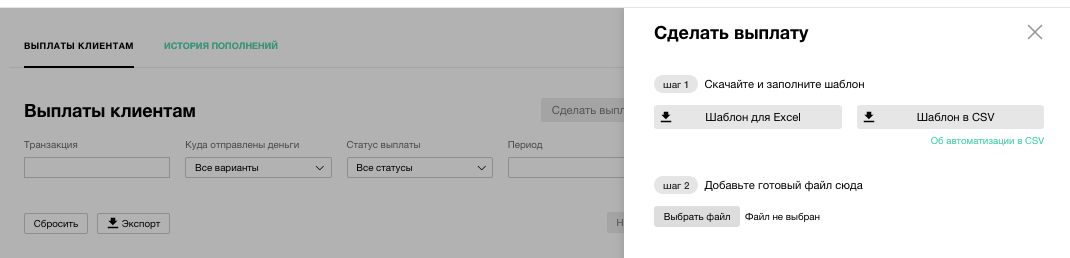
- Откройте шаблон и перейдите на страницу Выплаты на карту.
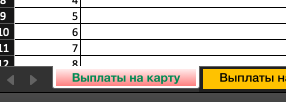
- В шаблоне заполните для каждого сотрудника следующие столбцы (все заполнять не нужно):Сумма выплаты — сумма, которую нужно выплатить сотруднику на карту.Номер банковской карты (или синоним) — синоним банковской карты, который получили на шаге 1.Идентификатор пользователя — идентификатор, который получили на шаге 1.
- Уберите со всех страниц файла лишнюю информацию (такую, как примеры заполнения шаблона) и сохраните файл.
Как сделать выплату по списку
- Перейдите в Операции — Выплаты клиентам и нажмите Сделать выплату.

- Скачайте шаблон списка в удобном для вас формате, заполните его по инструкции и загрузите готовый файл здесь же — по кнопке Выбрать файл.
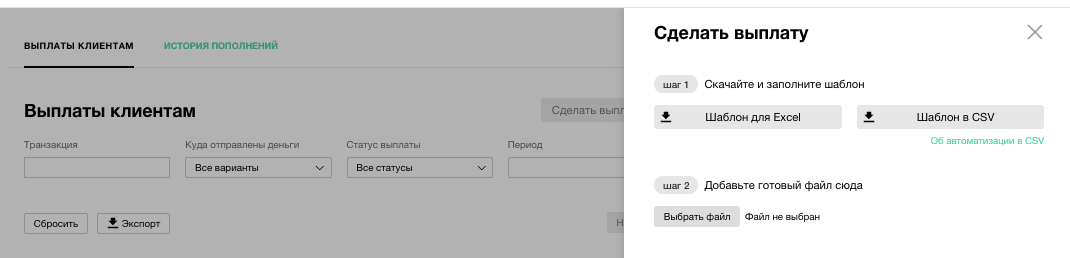
- Файл автоматически проверится на наличие ошибок. Если в списке есть ошибки, появится предупреждение — сделать выплату не получится. Нужно исправить ошибки в файле и загрузите его снова.
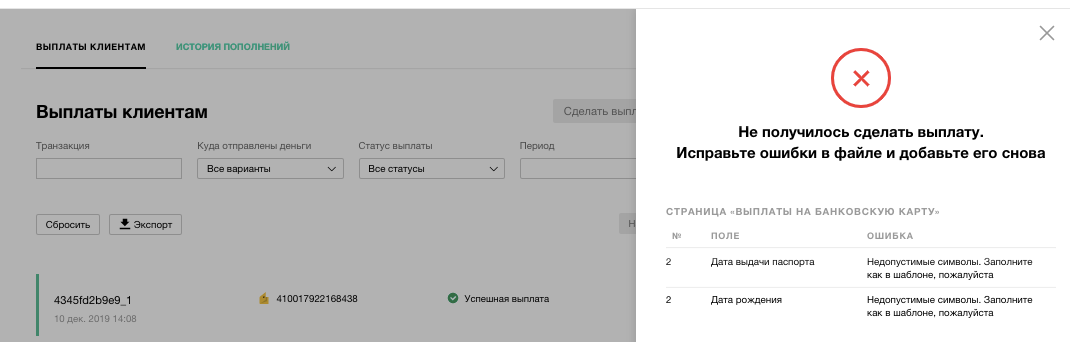
- Если ошибок нет, внизу появится кнопка Подтвердить кодом из смс — нажмите её и подтвердите выплату.

- После подтверждения все выплаты отправятся получателям. Через несколько минут они появятся в Истории выплат — можно проверить, все ли выплаты дошли.На следующий день на почту придут реестры по этим выплатам. Акт за месяц придёт на почту (до 10 числа следующего месяца).