Настраиваемые реестры операций
В ЮKassa настраиваемые реестры включены по умолчанию.
Если у вас всё ещё включены стандартные, вы можете перейти на настраиваемые — напишите нам в чат с поддержкой
Как получить реестр за период
В любой момент вы можете получить реестр за период (максимум — за три месяца).
- На странице Реестры операций нажмите кнопку Получить реестр.Файл реестра будет сформирован с теми настройками, которые вы видите на странице. Чтобы поменять их, нажмите Изменить настройки.
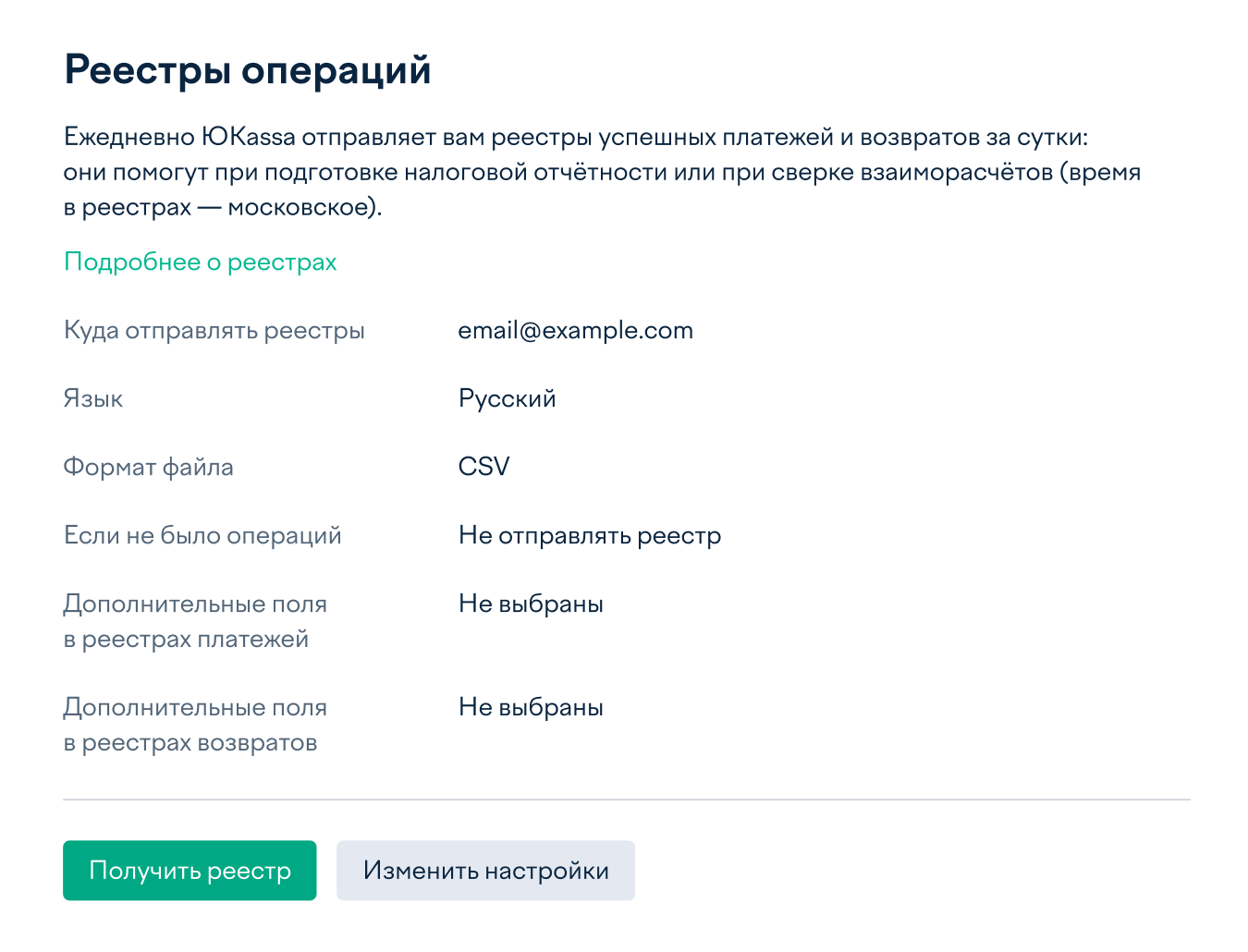
- Выберите нужный период, если нужно — укажите адрес для получения реестра (или несколько). Затем нажмите Отправить реестр — файл придёт на указанный адрес.
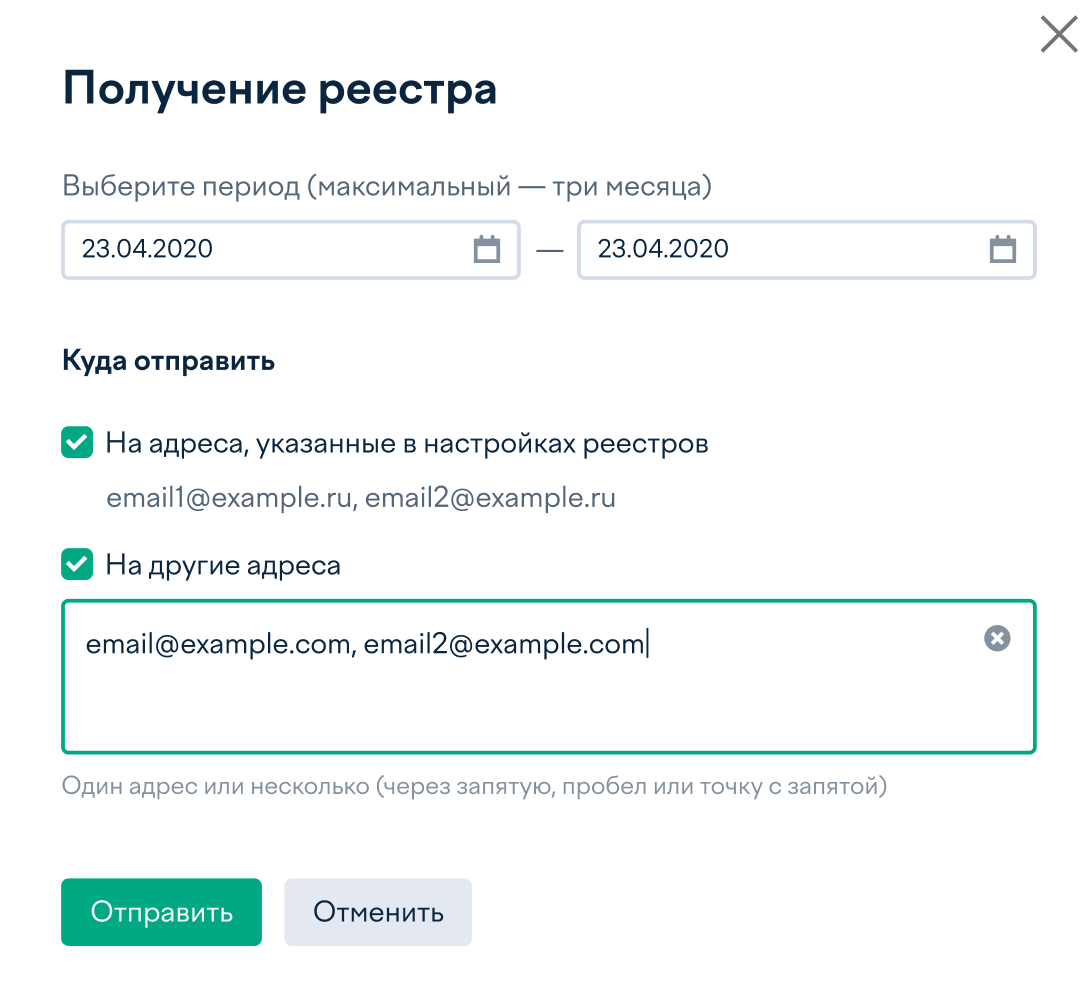
Как настроить получение реестров
ЮKassa отправляет реестры на адрес электронной почты, который указан на странице Реестры операций
Если в течение суток не было ни одного платежа или возврата, на почту придёт пустой реестр — в файле не будет ни одной операции. Если вы не хотите получать пустые реестры, отключите это в настройках: нажмите Изменить настройки, уберите галочку «Отправлять реестры, если не было операций», и нажмите Сохранить.

Куда отправлять реестры
На почту
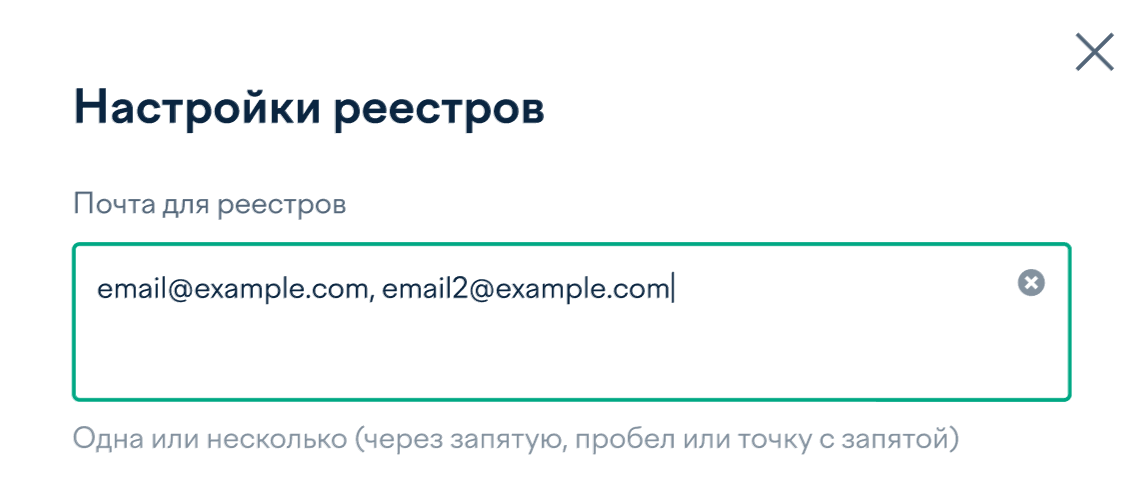
Адрес почты для получения реестров можно в любой момент поменять в настройках на странице Реестры операций. Для этого нажмите Изменить настройки, укажите новый адрес электронной почты (или несколько адресов) и нажмите Сохранить.
На сервер
ЮKassa может отправлять реестры напрямую на ваш sftp-сервер. Если вам это нужно, напишите нам — на b2b_support@yoomoney.ru
Язык реестров
Можно получать реестры на русском или на английском языке. Чтобы изменить язык, на странице Реестры операций нажмите Изменить настройки, выберите нужный язык и нажмите Сохранить.

Формат файла
Реестр может быть в формате CSV или Excel.
Файл в формате CSV больше подходит для автоматизированной обработки реестров. В таком формате реестры приходят двумя отдельными письмами — одно с реестром платежей, другое с реестром возвратов.
Если вы разбираете реестры вручную, удобнее будут файлы Excel. В таком формате приходит одно письмо с Excel-файлом, в котором 2 вкладки — одна с платежами, другая с возвратами.
Чтобы изменить формат файла, на странице Реестры операций нажмите Изменить настройки, выберите нужный формат и нажмите Сохранить.

Дополнительные поля
В реестрах можно получать дополнительную информацию об операциях — для этого добавьте дополнительные поля в настройках.
На странице Реестры операций нажмите Изменить настройки, выберите нужные поля на вкладке Реестры платежей и Реестры возвратов и нажмите Сохранить.
После этого в файлы реестров будут добавлены новые столбцы (справа).
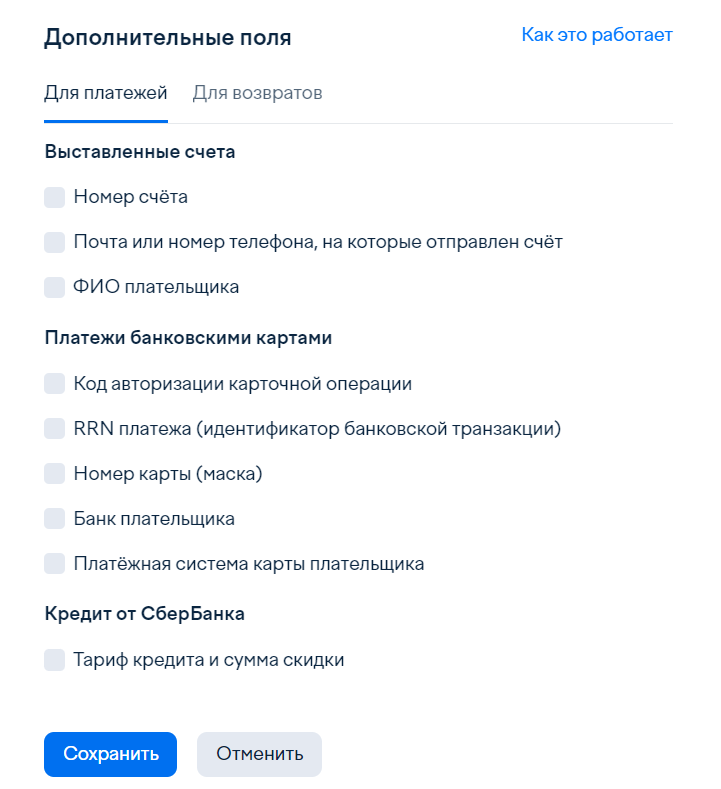
Важно При самостоятельной интеграции с ЮKassa по API в реестры можно добавить любые поля, которые вам нужны — не только те, которые есть в настройках. Это могут быть, например, поля с информацией из ваших внутренних систем (внутренний идентификатор заказа, идентификатор плательщика и так далее). Если вам это нужно, настройте передачу этих данных в параметрах metadata и напишите нам на b2b_support@yoomoney.ru, что хотите добавить данные из этих параметров в реестр.
Пример файла с реестром
Чтобы посмотреть, как выглядит готовый файл реестра с выбранными настройками, вы можете скачать пример.
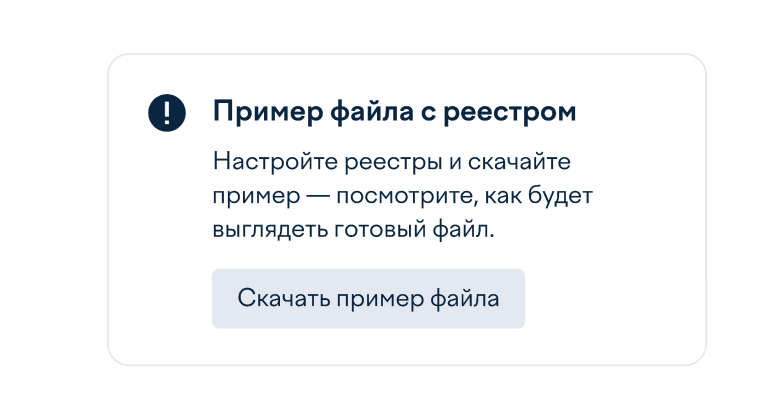
Если вы скачиваете пример файла в формате CSV, то скачается только файл с реестром платежей.
Содержание реестров
Реестр платежей
В него попадают все успешные платежи (кроме платежей от юрлиц — через СберБанк Бизнес Онлайн).
По умолчанию содержит поля:
Идентификатор платежа В старых версиях API: Номер транзакции | Уникальный идентификатор платежа в ЮKassa (если у вас самостоятельная интеграция по API — приходит в ответе при создании платежа, в поле id). |
| Сумма платежа | Сумма транзакции. Разделитель дробной части — точка, всегда ровно два знака после точки, разделитель тысяч отсутствует. |
| Валюта платежа | Трехбуквенный код валюты (RUB — рубль РФ) |
| Сумма за вычетом комиссии и НДС | Сумма, которая зачисляется на ваш расчетный счет. Разделитель дробной части — точка, всегда ровно два знака после точки, разделитель тысяч отсутствует. |
| Сумма комиссии без НДС | Сумма комиссии за проведение платежа. |
| НДС с комиссии | НДС, который начисляется на комиссию за проведение платежа |
| Комиссия за чеки (с НДС) | Только для самозанятых: сумма комиссии за автоотправку чеков. Если автоотправка чеков выключена, здесь будет 0. |
Время платежа | Время подтверждения платежа в ЮKassa (в формате dd.MM.yyyy HH:mm:ss). Пример: 18.06.2021 17:46:58 |
| Идентификатор платежного средства | Номер кошелька ЮMoney, из которого произведена оплата. Для других способов оплаты — внутренний номер счета на стороне ЮKassa. |
| Описание | Значение поля description (если у вас самостоятельная интеграции по API). |
| Тип платежа | Код способа оплаты на стороне ЮKassa. |
| Имя плательщика | Фамилия, имя и отчество владельца кошелька ЮMoney. Заполнено только если сумма платежа больше 15 000 рублей, а способ оплаты — кошелёк ЮMoney, СБП или наличные. |
| Адрес плательщика | Адрес владельца кошелька ЮMoney. Заполнено только если сумма платежа больше 15 000 рублей, а способ оплаты — кошелёк ЮMoney, СБП или наличные. |
| ИНН | ИНН владельца кошелька ЮMoney. Заполнено только если сумма платежа больше 15 000 рублей, а способ оплаты — кошелёк ЮMoney, СБП или наличные. |
Если нужно, в настройках реестров можно добавить следующие поля:
| Поле в реестре | Описание |
|---|---|
| Для выставленных счетов | |
| Номер счёта | Номер выставленного счёта |
| Куда отправлен счёт | Почта или номер телефона, на который отправлен счёт для оплаты. |
| ФИО плательщика | Как зовут получателя счёта. |
| Для платежей банковскими картами, T-Pay, SberPay | |
| Код авторизации платежа | Уникальный код операции, который присваивается банком. |
| RRN платежа | Идентификатор банковской транзакции (Retrieval Reference Number) — номер, по которому можно найти информацию о платеже в банке плательщика. |
| Номер карты | Маскированный номер карты, с которой совершён платёж. |
| Банк плательщика | Название банка, который выпустил карту плательщика. |
| Платежная система карты плательщика | В какой платёжной системе работает карта (МИР, Visa, UnionPay или другой). |
| Для способа «Покупки в кредит» от СберБанка | |
Тариф кредита и сумма скидки | Тариф:
Если тариф — рассрочка, то в реестре выводится ещё и сумма скидки (скидку предоставляет магазин, чтобы компенсировать покупателю переплату). |
Пример реестра
РЕЕСТР ПЛАТЕЖЕЙ ПО ДОГОВОРУ НЭК.11322.23 (152368) Дата платежей: 2022-12-15 Идентификатор платежа;Сумма платежа;Валюта платежа;Сумма за вычетом комиссии и НДС;Сумма комиссии без НДС;Время платежа;Идентификатор платежного средства;Описание;Тип платежа;Имя плательщика;Адрес плательщика;ИНН плательщика;НДС с комиссии 276a9776-000f-5000-a000-179a4d5c6bad;2.00;RUB;1.91;0.07;15.12.2022 12:37:07;41001860899377;Заказ №72;AC;;;0,02 21b212e1-0016-50fb-9000-07aebf184c41;8.00;RUB;7.66;0.28;15.12.2022 15:43:01;41001860899377;Заказ №73;PC;;;0,06 21b212f1-000f-50fb-9000-0866ab629d70;4.00;RUB;3.83;0.14;15.12.2022 17:05:15;41001860899377;Заказ №74;AC;;;0,03 Сумма принятых платежей типа AC: 6.00 RUB Сумма принятых платежей за вычетом комиссии и НДС типа AC: 5.74 RUB Сумма комиссии без НДС за принятые платежи типа AC: 0.21 RUB Сумма НДС с комиссии за принятые платежи типа AC: 0,05 RUB Число платежей типа AC: 2 Сумма принятых платежей типа PC: 8.00 RUB Сумма принятых платежей за вычетом комиссии и НДС типа PC: 7.66 RUB Сумма комиссии без НДС за принятые платежи типа PC: 0.28 RUB Сумма НДС с комиссии за принятые платежи типа PC: 0,06 RUB Число платежей типа PC: 1 Сумма принятых платежей: 14.00 RUB Сумма принятых платежей за вычетом комиссии и НДС: 13.40 RUB Сумма комиссии без НДС за принятые платежи: 0.49 RUB Сумма НДС с комиссии за принятые платежи: 0,11 RUB Число платежей: 3 По договору НЭК.11322.23
Реестр возвратов
В этот реестр попадают все успешные возвраты платежей.
Содержит поля по умолчанию:
| Поле в реестре | Описание |
|---|---|
| Идентификатор возврата | Уникальный идентификатор платежа в ЮKassa (если у вас самостоятельная интеграция по API — приходит в ответе при создании платежа, в поле id). |
Идентификатор платежа В старых версиях API: Номер транзакции | Уникальный идентификатор исходного платежа в ЮKassa. |
| Сумма возврата | Сумма транзакции. Разделитель дробной части — точка, всегда ровно два знака после точки, разделитель тысяч отсутствует. |
| Валюта возврата | Трехбуквенный код валюты (RUB — рубль РФ). |
Время возврата | Время создания возврата в ЮKassa (в формате dd.MM.yyyy HH:mm:ss). Пример: 18.06.2021 17:46:58 |
| Идентификатор платежного средства | Номер кошелька ЮMoney, из которого произведена оплата. Для других способов оплаты — внутренний номер счета на стороне ЮKassa. |
| Сумма возврата в валюте товара | Сумма возврата в валюте товара, указанной в настройках магазина. |
| Валюта платежа | Трехбуквенный код валюты (RUB — рубль РФ) |
| Описание | Значение поля description |
| Тип платежа | Код способа оплаты на стороне ЮKassa. |
Если нужно, в настройках реестров можно добавить следующие поля:
| Поле в реестре | Описание |
|---|---|
| Для выставленных счетов | |
| Номер счёта | Номер выставленного счёта |
| Куда отправлен счёт | Почта или номер телефона, на который отправлен счёт для оплаты. |
| ФИО плательщика | Как зовут получателя счёта. |
| Для платежей банковскими картами | |
| Код авторизации платежа | Уникальный код операции, который присваивается банком. |
| RRN возврата | Идентификатор банковской транзакции (Retrieval Reference Number) — номер, по которому можно найти информацию о возврате в банке плательщика. |
| Номер карты | Маскированный номер карты, с которой совершён платёж. |
| Банк плательщика | Название банка, который выпустил карту плательщика. |
| Платежная система карты плательщика | В какой платёжной системе работает карта (МИР, Visa, UnionPay или другой). |
Пример реестра
РЕЕСТР ВОЗВРАТОВ ПО ДОГОВОРУ НЭК.11322.23 (152368) Дата возвратов: 2022-12-15 Идентификатор возврата; Идентификатор платежа; Сумма возврата; Валюта возврата; Время возврата; Идентификатор платежного средства; Сумма возврата в валюте товара; Валюта платежа;Описание; Тип платежа 21b212e1-0016-50fb-9000-07aebf184c41;21b212de-000f-50fb-9000-07958ca92b2a;12.29;RUB;15.12.2022 15:52:47;410031218790019;12.29;RUB;Комментарий к возврату;AC 21b212f4-0016-50fb-9000-0742ef0ad6bd;21b212f1-000f-50fb-9000-0866ab629d70;11.52;RUB;15.12.2022 15:53:07;410031218790019;11.52;RUB;Комментарий к возврату 2;AC Сумма возвратов: 23.81 RUB Число возвратов: 2 По договору НЭК.11322.23
Реестр B2B-Платежей
| Поле в реестре | Описание |
|---|---|
| Идентификатор платежа | Уникальный идентификатор платежа в ЮKassa (если у вас самостоятельная интеграция по API — приходит в ответе при создании платежа, в поле id). |
| Сумма платежа | Сумма транзакции. Разделитель дробной части — точка, всегда ровно два знака после точки, разделитель тысяч отсутствует |
| Валюта платежа | Трехбуквенный код валюты (RUB — рубль РФ) |
| Сумма комиссии без НДС | Сумма комиссии за проведение платежа. Разделитель дробной части — точка, всегда ровно два знака после точки, разделитель тысяч отсутствует |
| НДС с комиссии | НДС, который начисляется на комиссию за проведение платежа |
Время платежа | Время подтверждения платежа в ЮKassa (в формате dd.MM.yyyy HH:mm:ss). Пример: 18.06.2021 17:46:58 |
| Тип платежа | Код способа оплаты на стороне ЮKassa. |
| Назначение платежа | Назначение платежа, передается в СберБанк Бизнес Онлайн в момент создания черновика платежного поручения. Покупатель может изменить его при оплате через СберБанк Бизнес Онлайн. |
| Полное наименование организации | Данные юрлица, которое внесло платеж. |
| Сокращенное наименование организации | Данные юрлица, которое внесло платеж. |
| Адрес организации | Данные юрлица, которое внесло платеж. |
| ИНН организации-плательщика | Данные юрлица, которое внесло платеж. |
| КПП организации-плательщика | Данные юрлица, которое внесло платеж. |
| Наименование банка организации | Данные юрлица, которое внесло платеж. |
| Отделение банка | Данные юрлица, которое внесло платеж. |
| БИК банка-плательщика | Данные юрлица, которое внесло платеж. |
| Номер счета организации | Данные юрлица, которое внесло платеж. |
Пример реестра
РЕЕСТР ПЛАТЕЖЕЙ ПО ДОГОВОРУ НЭК.10223.02 (906677) Дата платежей: 2024-06-02 Идентификатор платежа;Сумма платежа;Валюта платежа;Сумма комиссии;Время платежа;Тип платежа Сумма принятых платежей типа 2S: 0 RUB Сумма комиссии без НДС принятых платежей типа 2S: 0 RUB Сумма НДС с комиссии за принятые платежи: 0 RUB Число платежей типа 2S: 0 Остаток обеспечения по b2b-платежам: 10872.52 RUB По договору ЭК.10223.02
Настроить реестр B2B-платежей в личном кабинете пока не получится — такая возможность появится в будущем.
Автоматизированная обработка реестров
Эта информация пригодится, если вы хотите настроить автоматизированную обработку реестров.
В формате CSV реестры с платежами и реестры с возвратами приходят в двух отдельных файлах, двумя письмами.
Пример названия для реестра платежей: yoomoney-payments-shopId-yyyy-MM-dd.csv
Пример темы письма с реестром платежей: РЕЕСТР ПЛАТЕЖЕЙ ЗА дата ДЛЯ название магазина (shopId)
Пример название для реестра возратов: yoomoney-refunds-shopId-yyyy-MM-dd.csv
Пример тема письма для реестра возвратов: РЕЕСТР ВОЗВРАТОВ ЗА дата ДЛЯ название магазина (shopId)
В формате Excel платежи и возвраты приходят в одном файле одним письмом.
Пример названия: yoomoney-operations-shopId-yyyy-MM-dd.xls
Пример темы письма: РЕЕСТР ПЛАТЕЖЕЙ И ВОЗВРАТОВ ЗА дата ДЛЯ название магазина (shopId)
Если реестр содержит больше 10 000 операций, то он придёт в нескольких файлах (по 10 000 операций в каждом и оставшиеся — в последнем). Тогда к названию файла добавляется номер части: «-part-1», «-part-2» и так далее, а к последней части — «-part-N-last.»
Пример: yoomoney-payments-shopId-yyyy-MM-dd-part-3-last.csv
Если вы получаете реестры на sftp-сервер, то при загрузке файла может возникнуть технические проблемы (например, временный сбой в работе интернета или сервера). В таком случае ЮKassa будет повторять попытки загрузить файл до тех пор, пока не получится. При каждой попытке к названию файла добавляется «attempt-N» (где N — номер попытки).
Пример: yoomoney-payments-shopId-yyyy-MM-dd-part-1-attempt-2.csv