Instructions for C14 and C15 readers
This is an instruction for C14 and C15 readers that were provided by YooMoney until June 2018. They allow accepting payments from cards with a magnetic stripe and a chip. Contactless payments (Paypass and others) are not supported.
If you need a reader that supports contactless payments
Starting in June 2018, YooMoney sells new P17 readers that accept payments made with contactless cards (PayPass and others). You can order them via your YooMoney manager.
First, prepare the reader: plug it into the earphone jack and check your internet connection (3G, 4G, or Wi-Fi). Then:
- Tap Payment in the app, enter the purpose of payment, such as the name of the product or service.

- If the card has a chip, insert it into the reader having the chip on the underside. If the card is with a magnetic stripe, slowly and steadily swipe it through the reader.Please note: the reader takes up to five seconds to process the card.
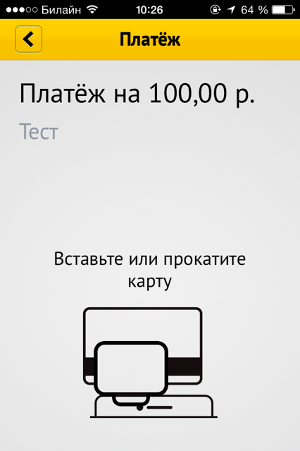
- Ask your client to sign on the screen.
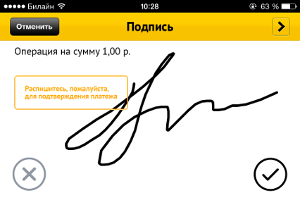
- Specify your client's email address or phone number to send the payment receipt.
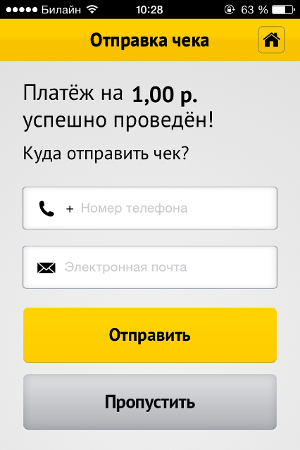
All payments made via our reader are saved to the History section in the app.
The reader is not working | First of all, check the following:
Then try unplugging and plugging the reader again, restarting or reinstalling the app, and rebooting your device. If nothing of these helps, contact the customers support: its phone number is on the sticker on your reader. You will need to name the device's features. |
In the course of a payment, something went wrong: for instance, internet connection was lost | View the History section in the app. If the record about the last payment has been successfully saved, view it and ask your client to sign it. You need to complete the process within 5 minutes, otherwise it will be cancelled. If the record is missing from the history, this means the funds were not debited. Start the process over. |
| The card cannot be read |
|
The app shows one of the following messages:
| Problem with the client's card: ask your client to pay using another method. Please note: if you make 15 failed payments within 24 hours, the reader will be blocked until the end of the day. |
The app shows the message: Exceeded limit | Ask your client to pay using other method. The limits for one reader:
|
The app shows one of the following messages:
| Start the payment process again. If the error persists, ask your client to use other payments method and contact our Support Service afterwards: +7 495 197-86-86. You will need to tell your shopId. |
The app shows the message: Payment acceptance at this mPOS is suspended | Contact our Support Service: +7 495 197-86-86. You will need to tell your shopId. |